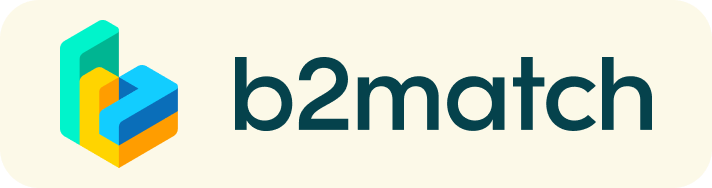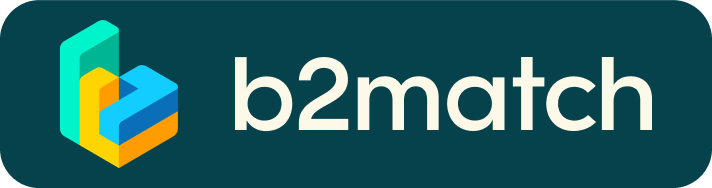1. How to register
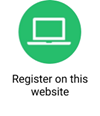
Register for the event by clicking on the green button "Register" at the top right of the website.
You will receive an email with an activation link to verify your email address and finish your registration.
As an event participant, you are able to register for the GET.invest Matchmaking.
Invest good time in creating a high-quality profile. This will be useful as your profile represents your virtual business card and can attract potential business partners.
If you need any assistance during this process, please contact your personal onboarding advisor (See “My profile”\ “Your support office”).
2. How to create your Password
- Choose a password for your profile during the registration process.
- The website of the Advancing Policy & Mobilising Investment: The Eastern Caribbean Solar Challenge is powered by the software provider b2match. In case you have participated in a matchmaking event powered by b2match before, you may reactivate your former profile and reuse your respective password to log in.
3. What to do when you forgot your Password
If you have forgotten your password:
Click on “Login” in the top right corner and follow the link that says "Forgot your password?”.
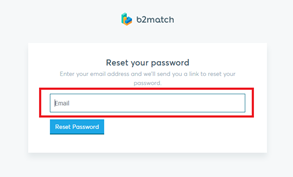
Enter the email address you used to register with b2match. Then click on the "Reset Password" button.
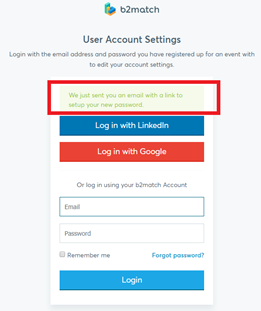
The system will send you an email to this address to reset your password.
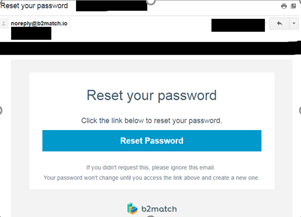
The screen of the notification email looks like this. Click the “Reset Password” button:
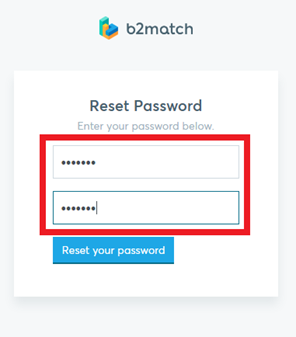
Please enter a new password with more than 8 characters. You will have to enter it twice to confirm.
After the new password is set, the system automatically logs in to your account and the password change is complete.
4. How to set my individual time zone
All participants need to include their personal time zone in the section “My profile”. This is very important, as your individual event agenda will be set by the system based on this information.
Example: Germany
Settings at “my profile”:
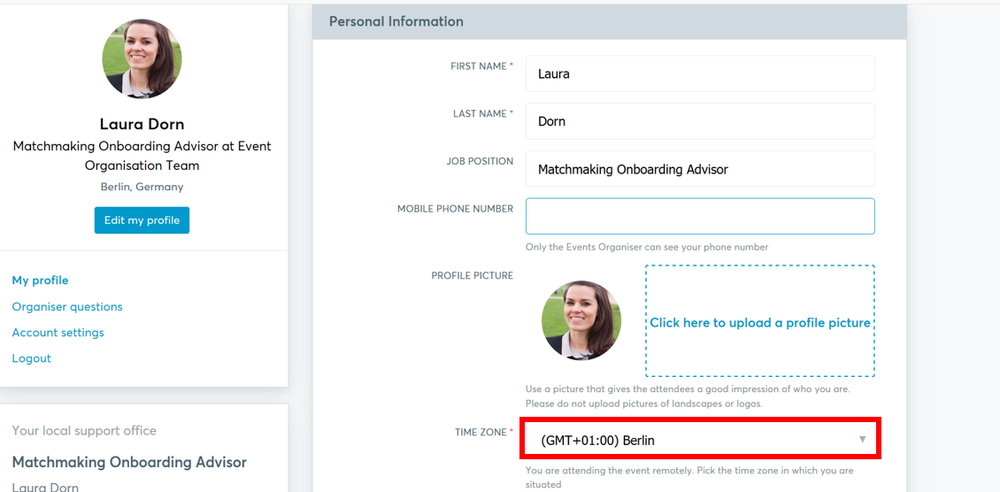
5. How can I unsubscribe from GET.invest Matchmaking?
After logging in to the event, switch to the tab "Meetings" and click on the button "Availability" on the right upper side. In the middle of the page, the option "
"Get.invest Matchmaking Session" will be visible, which you can opt-out of by unticking it.
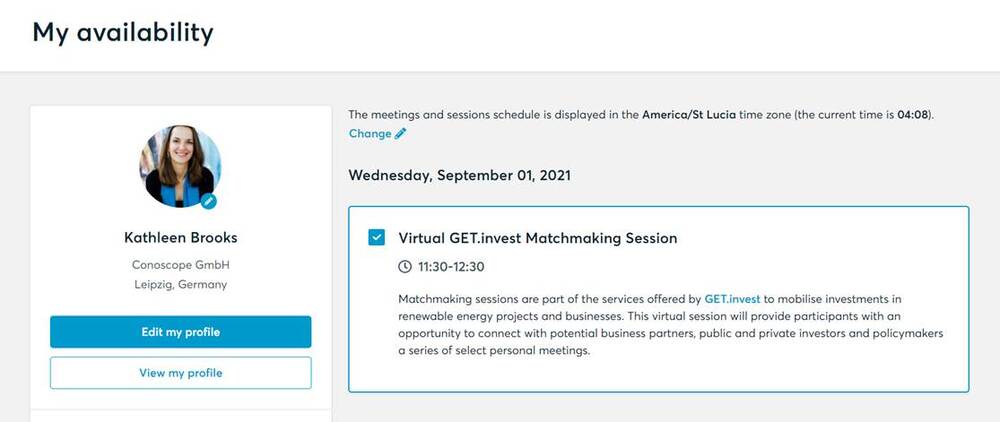
If you want to join the Get.invest Matchmaking again, please contact the event organisation team.
6. When and for which time slots can I request meetings with participants?
Each participant will be able to request 4 meetings at a time of 15 minutes in the Matchmaking period from 11:30 AST (17:30 CEST) to 12:30 AST (18:30 CEST) on the 2nd of September.
Please make sure to integrate your arranged meetings into your digital calendar (Outlook, etc.). You will find the corresponding ics-files in the meeting request email (as for the participant, who was invited) and, when the meeting was accepted, in the meeting confirmation e-mail (as for the participant, who requested the meeting). We also highly recommend to set a reminder for every meeting.
7. How can I identify suitable meeting partners?
- Identify promising participants by browsing through the participant list or the projects on the marketplace (tab "Participants” or “Marketplace”).
- Use the “Send Message” button to explore common interests or directly request a meeting via the button “Meet”.
- Select the filter "Matchmaking" to only display participants who will participate in the GET.invest Matchmaking session.
- Use other filter options such as country, organisation types, etc. to identify suitable matches.
If you need any assistance during this process, please contact us (contact@get-invest-matchmaking.eu).
8. When will I be able to book meetings?
- You can book meetings in the period from the 19th of Aug to the 2nd of September for the time slot from 11:30 AST (17:30 CEST) to 12:30 AST (18:30 CEST) on the 2nd of September.
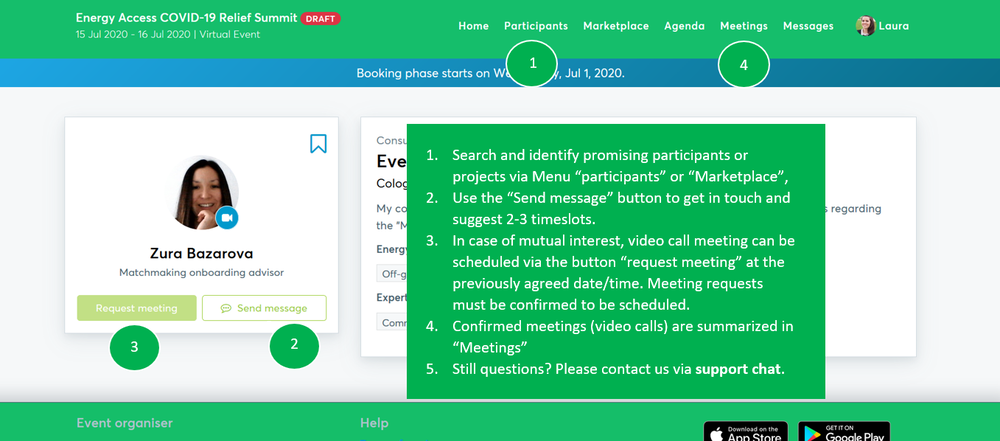
9. How can I send a meeting request?
- Once you have identified promising participants by browsing through the participant list (see 7.), click on the green button "Meet" in a participant’s profile to send a meeting request.
- Participants who do not participate in the Matchmaking have no "Meet" button and appear as “Not available”.
- Note: As long as your counterpart has not confirmed your request, the meeting will not be scheduled.
10. How can I import my meetings into my digital calendar (as for Outlook)?
For invited participants:
- As the invited participant to a meeting, you will get an email with a meeting request including the ics-file, which you can easily import to your digital calendar
- Before accepting the meeting invitation, first, download the ics-file attached to the invitation email (red box).
- After downloading the ics-file, Outlook will open and ...
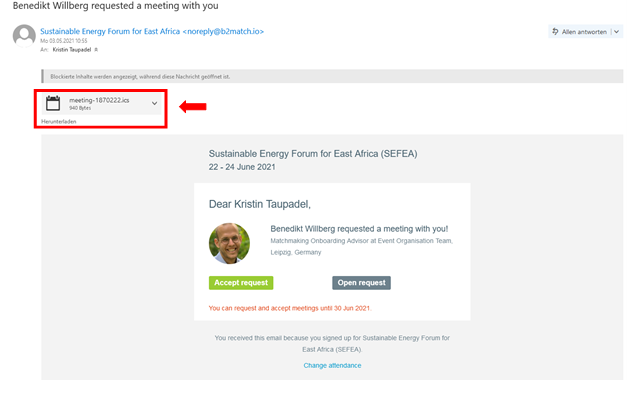
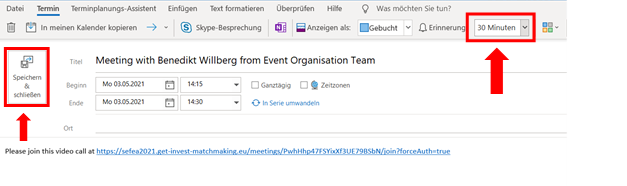
- ... you will be able to set a reminder for the meeting in your calendar.
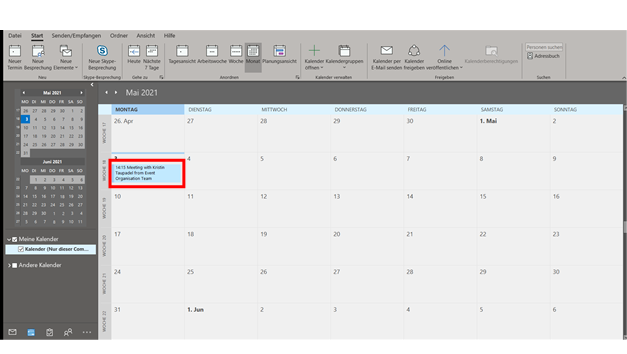
- Next, return to the invitation email and click on the green button "Accept request". You will be directed to the following page, where you can "Accept" (red box) the meeting invitation.
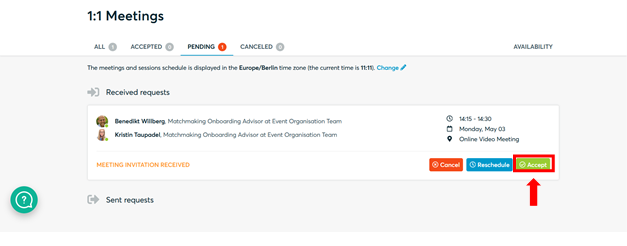
For requesting participants:
- If the invited participant accepts the meeting, the requesting participant will get a meeting confirmation email including the ics-file of the meeting (see below).
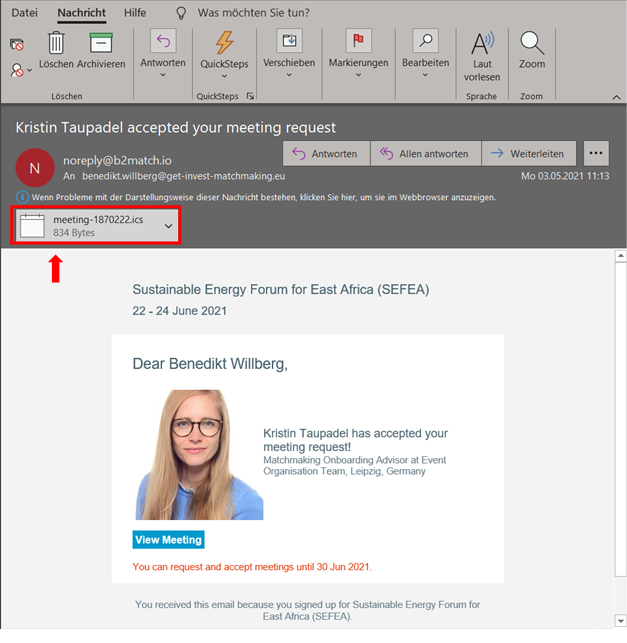
- After downloading the ics-file and importing it to your digital calendar, you can set a reminder for the meeting in your calendar (highly recommended!).
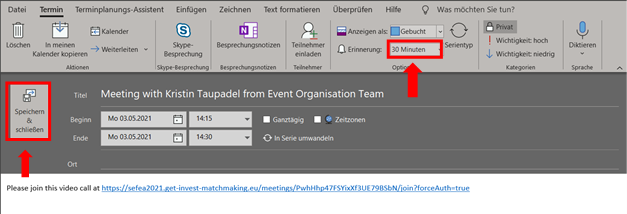
- Finally, you will get a confirmation for the meeting in your profile at the event website (see below).
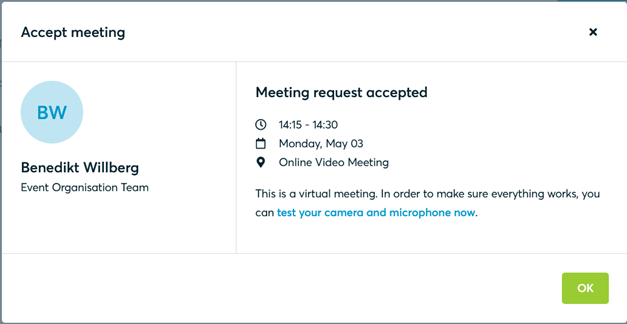
11. How can I import the event sessions into my digital calendar?
After logging in to the event website, go to the "Agenda" tab. There, please click on the button with the checkmark (next to the pdf button) on the upper-right edge, which will allow you to import the agenda directly into your personal digital calendar (Outlook, etc.).
Attention: Outlook will create a new calendar (next to your personal calendar). You may want to transfer the entries to your personal calendar afterward.
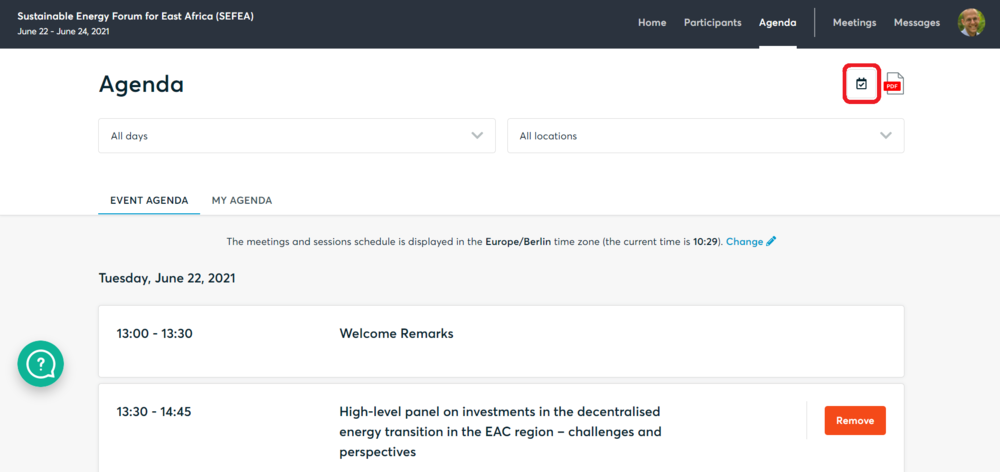
12. How can I contact my requested meeting partner?
- Enter the participant’s profile via the tab "Participants”
- Click on “send message” and start typing a message.
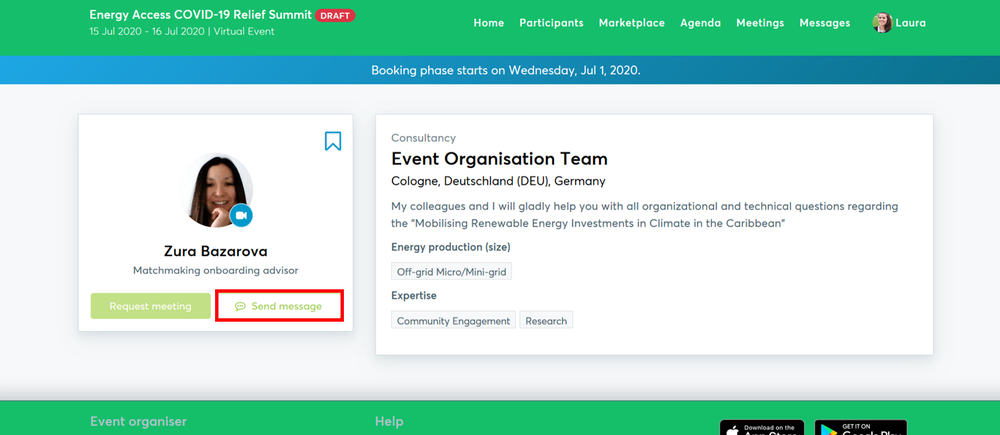
If you need any assistance during this process, please contact us (contact@get-invest-matchmaking.eu).
13. Where can I manage my meeting requests or scheduled meetings?
- All incoming and outgoing meeting requests are listed under the tab "Meetings" in the main menu.
- Access your accepted meetings via the tab “Confirmed”.
- Access your pending meeting requests (meaning not yet accepted by the requested participant) via the tab “Pending”.
- Access your canceled meetings via the tab “Cancelled”.
- You can also see and start all scheduled meetings in your individual agenda.
- You can import the ics-files of each meeting into your digital calendar. You will find the files in the meeting request email (as for the invited participant) and, when the meeting request was accepted, in the meeting confirmation email (as for the requesting participant). We also highly recommend to set a reminder for every meeting.
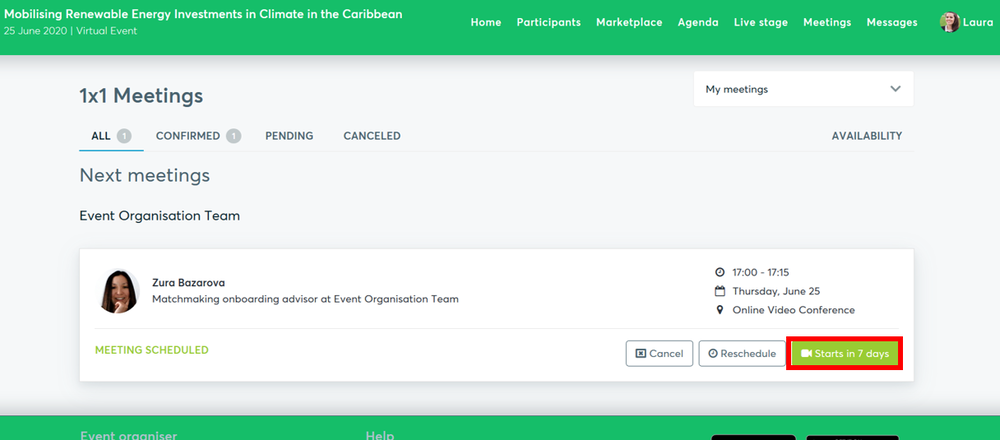
14. Why am I not receiving any meeting requests?
- If you have not received any meeting requests, check if you can improve your profile by providing information about your business activities and references. Remember that your profile is your virtual business card. It is highly recommended to spend a good amount of time creating a professional and meaningful profile.
15. Why are some participants not available for meeting bookings?
- It is possible that the person you are looking to meet is not participating in the GET.invest Matchmaking and therefore appears as “Not available”.
- In this case, you may always contact the participant via the “Message” button to explore common interests and suggest a meeting during the GET.invest Matchmaking.
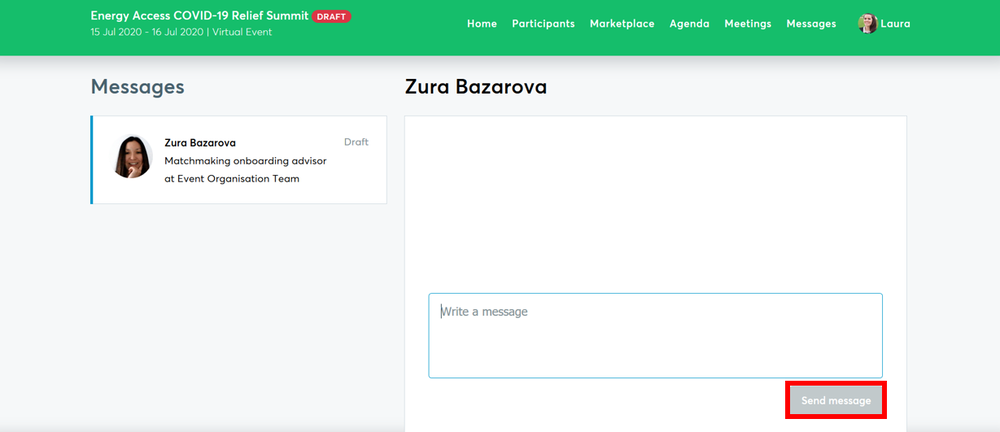
- If interested, the other participant needs to confirm his or her participation in the GET.invest Matchmaking.
- If you need any assistance during this process, please contact us (contact@get-invest-matchmaking.eu).
16. How does the remote 1:1 networking work?
- Your 1:1 meetings will be managed remotely via video calls within the scheduled time frame.
- The video conferencing is provided by the b2match platform, thus is no need to install any software.
- All confirmed meetings show the date/time of the meetings as well as the button "Start Meeting" or "Starts in X days/minutes". Please access your meeting by clicking on that button.
- We recommend testing the meeting function before the event to check your camera and microphone settings.
- For better sound quality, we recommend using a headset during the 1:1-meetings.
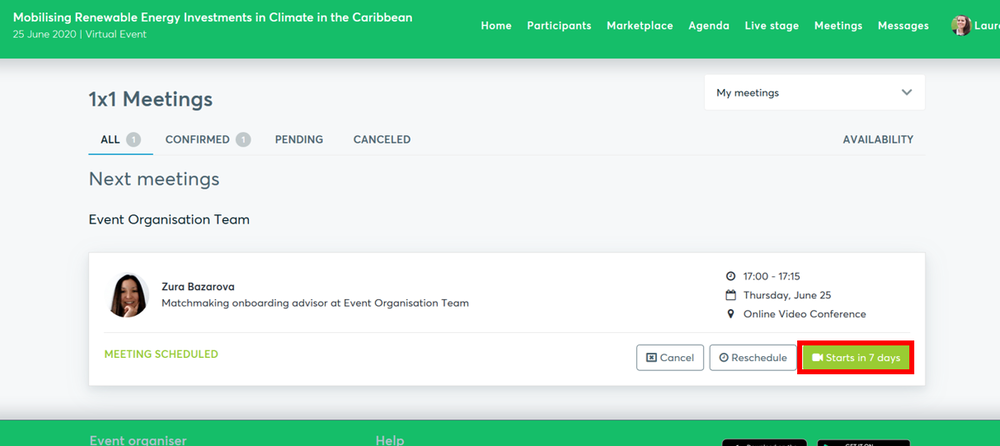
- Once the time for the meeting has come, click the "Start Meeting" button (see Menu: Meetings or Agenda).
- Your meeting partner does not show up? - Use the "Message" button to ask him or her to join the meeting or re-schedule the meeting to another date/time.
17. Why are some appointments not shown on your personal agenda?
- Your meeting request might not have been answered yet or may have been rejected.
- Your meeting might have been canceled by your meeting partner.
18. Where can I get support?
- If you need any assistance during the registration or booking phase, please contact us via email : contact@get-invest-matchmaking.eu